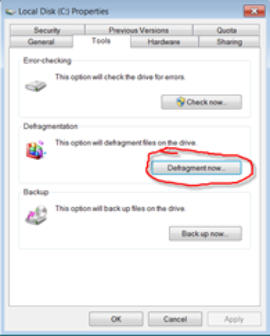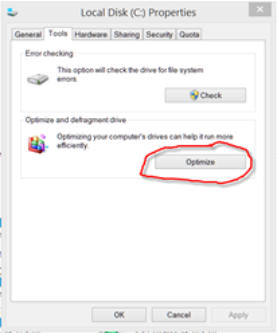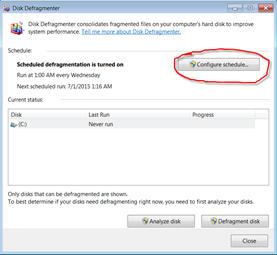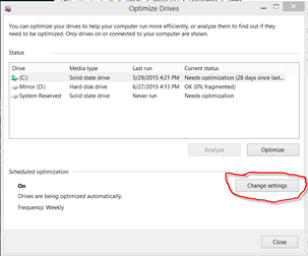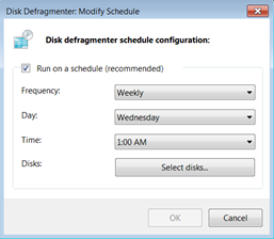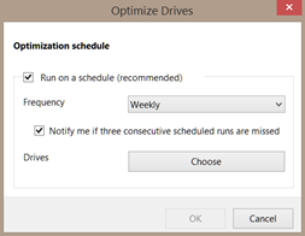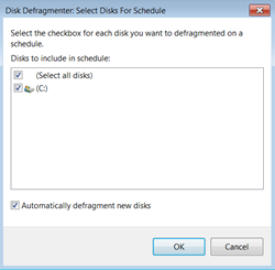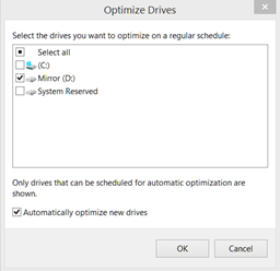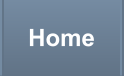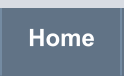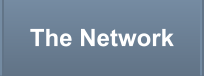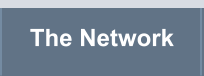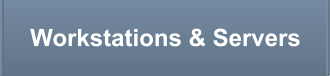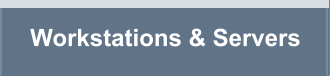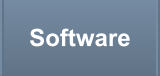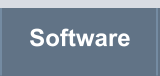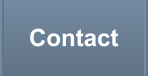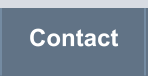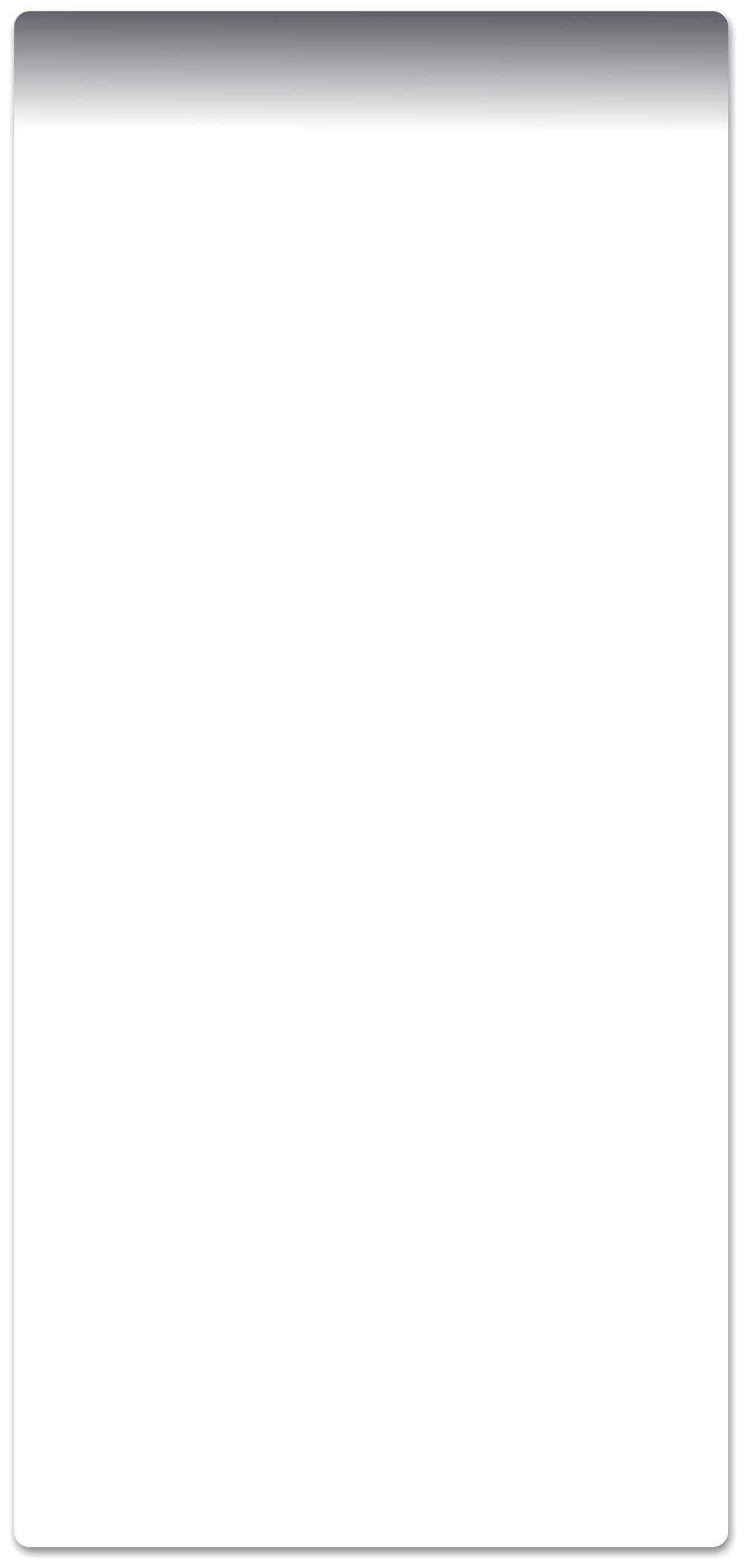


© Estwald ISI 2015 - 2025


Estwald’s
Information System Infrastructures

Tip for SSD Users
Unlike hard drives, solid state drive (SSD) do not need to be optimized yet Windows’ default configuration is to optimize all
attached storage devices on a weekly basis. If your system uses one or more SSD(s) optimization should be turned off in order
to prolong the life of these drives by reducing the number of unnecessary writes performed.
Turning off optimization is simple and only takes a few seconds. Follow these instructions:
1.
Open File Explorer.
2.
Right click ‘Local Disk (C:)’ and select ‘Properties’.
3.
From the ‘Local Disk (C:) Properties’ window select the Tools tab and click ‘Defragment now’ on Windows 7 or
‘Optimize’ on Windows 8.
4.
On Win7, from the ‘Disk Defragmenter’ window select ‘Configure schedule’. On Win8, from the ‘Optimize Drives’
window select ‘Change Settings’.
5.
If the system has only SSD drives then uncheck ‘Run on a schedule (recommended)’, click ‘OK’, and close all
windows. If the system has a combination of SSD and hard drive then click on ‘Select disks’ for Win7 or ‘Choose’ for
Win8.
6.
From the next window, deselect the SSD(s), probably (C:), and press ‘OK’. Then close all windows.